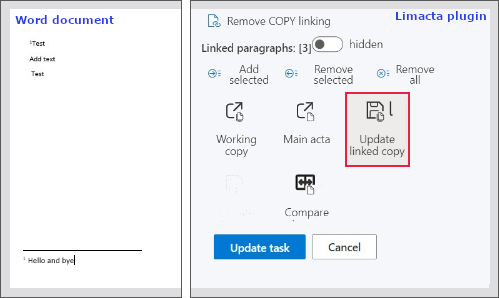¶ Working Copies in tasks
Tasks are used for work with documents between the linked users.
The example of using funcion Tasks in praxis could be: "The document owner wants to get input to the document from another user - in Limacta he creates a task with a working copy - it will contain an assignment for another user - responsible person (Assigned to).
Once he solves the task, the creator - requestor of the task can merge the changes in the working copy into the former document."
graph TD;
MyDocument-->VersionForTaskResponsiblePerson;
MyDocument-->ContinueUpdateMyDocument;
ContinueUpdateMyDocument-->CheckChangesBetweenVersionAndDocument;
VersionForTaskResponsiblePerson-->CheckChangesBetweenVersionAndDocument;
CheckChangesBetweenVersionAndDocument-->AkceptOrRejectChanges;
AkceptOrRejectChanges-->FinalDocument;
¶ Working with copies in tasks between the Limacta users
- Once you login into Limacta, and you create the document, open the file - go to Home section, choose a file and open it in the editor
¶ Creating a new task
- Go to the document detail and click on + to add a new task
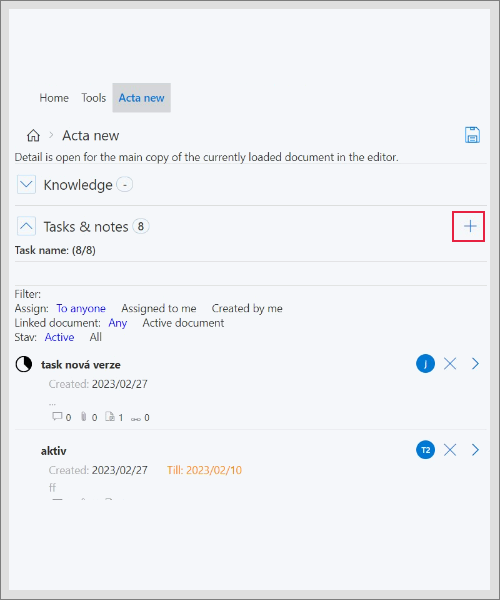
- the logged user creates a task, he is a requestor of the task
- You will display task page - start with the filling in the details (the task name must be longer than 3 letters)
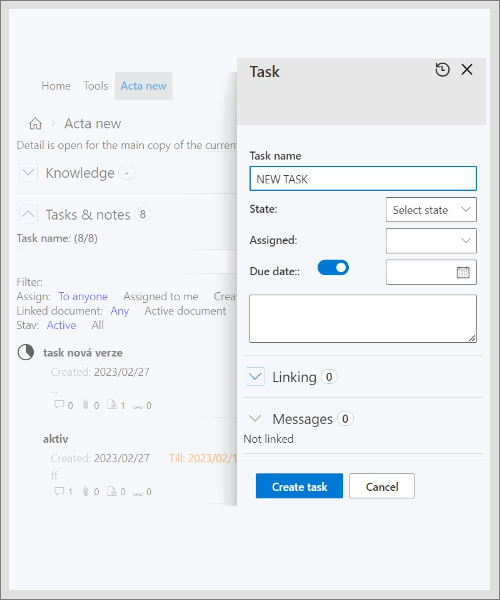
- Fill in all details, also you could assign the task to responsible person (Assigned to) (the user will have access to the working copy of the document linked to this task)
- the list of users is unique for each Limacta user - step by step how to link with other users, choose the one you want to work with
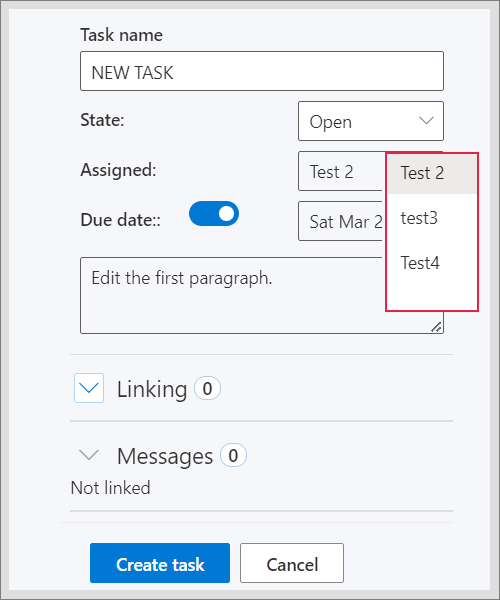
- in the box below Due date, there you can write a task description/note for your colaborator
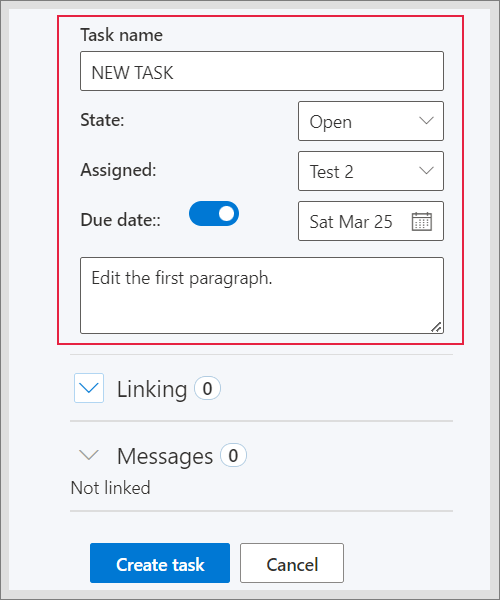
¶ Linking of the task to the document or work copy
- After filling in the task details, go to Linking to connect the task with a document and working copy
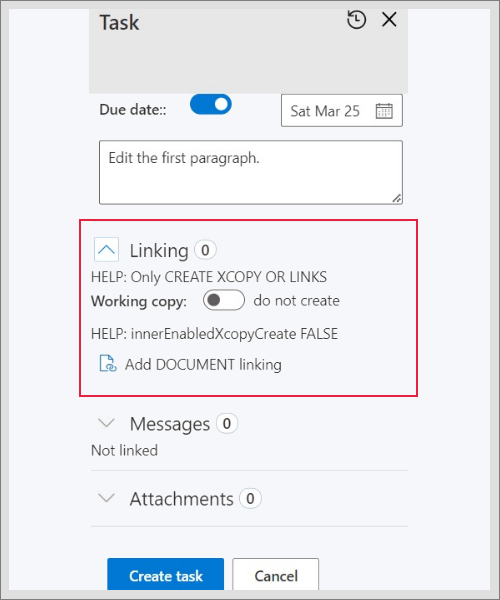
- Turn on the toodle botton to create a working copy related to this task
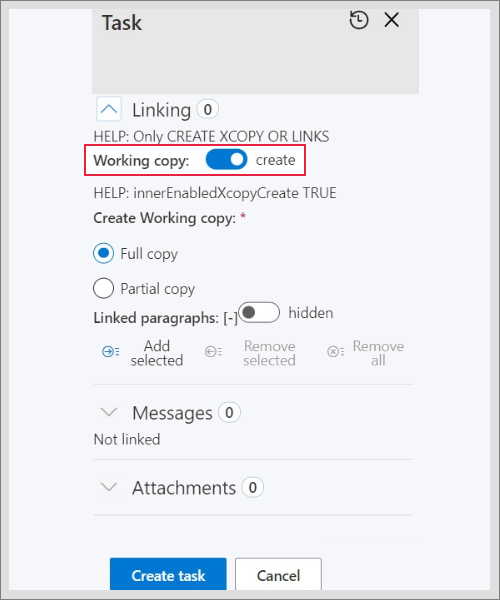
- Choose a type of working copy
Full - full text of the document
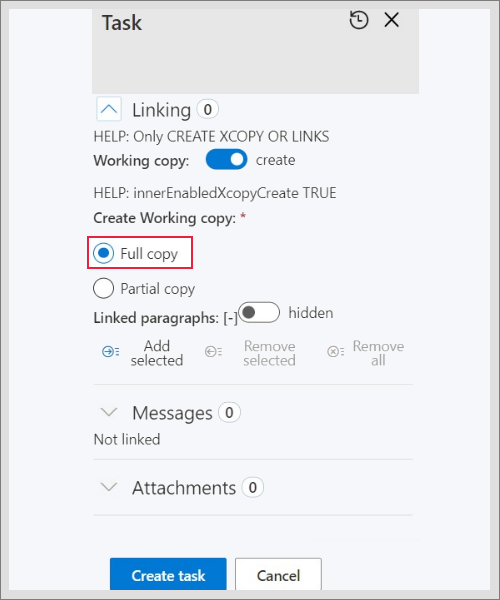
Partial copy - for chosen paragraghs
- if you change toodle from hidden to highlighted - you will see the linked paragraphs from the document
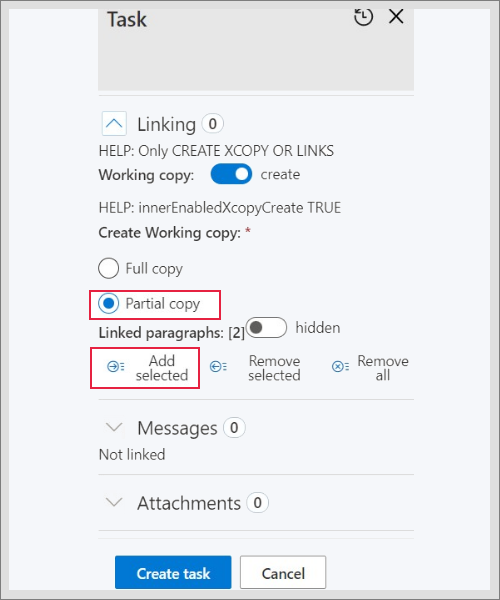
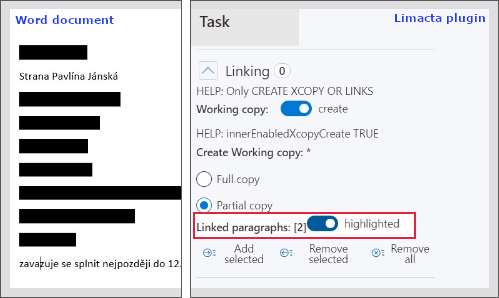
- with the bottoms Remove you delete all linked paragraph from the working copy
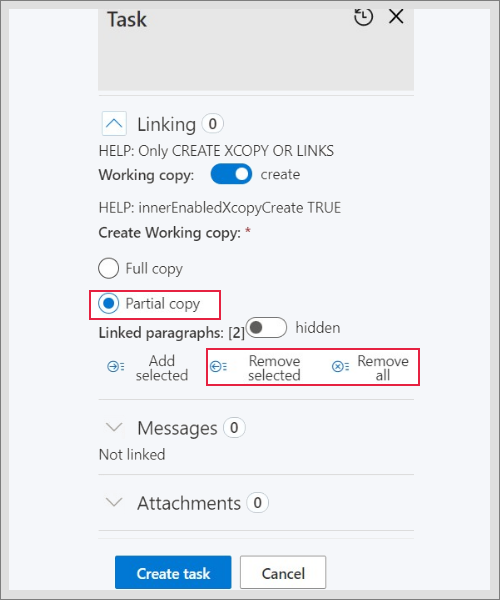
- When you managed this part, click on Create task (you can also proceed other sections as Messages, Attachments or Connected tasks before creating the task)
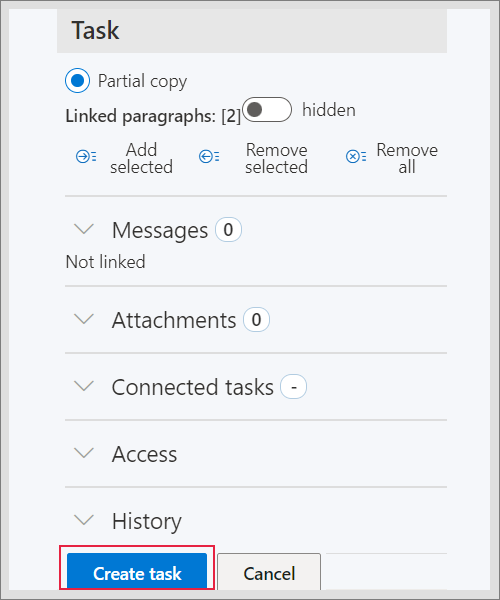
¶ Opening of the working copy
- After creating the task, responsible person will see the task in his task list
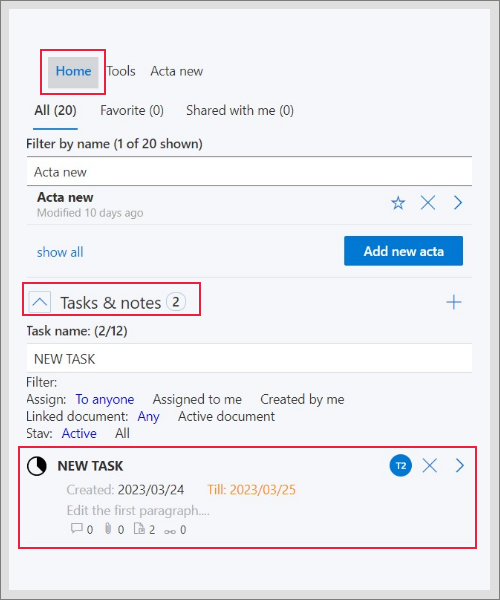
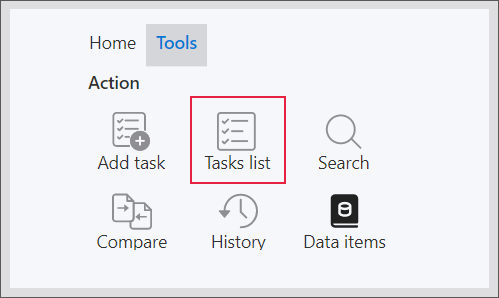
- He opens the task with the highlighted symbol
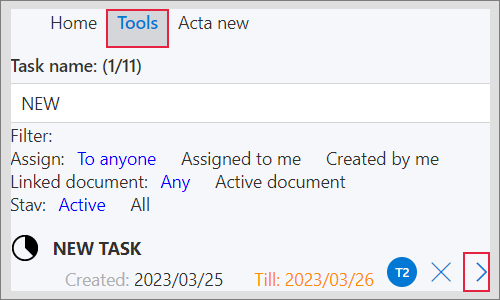
- He reads the description and opens the working copy from section Linking
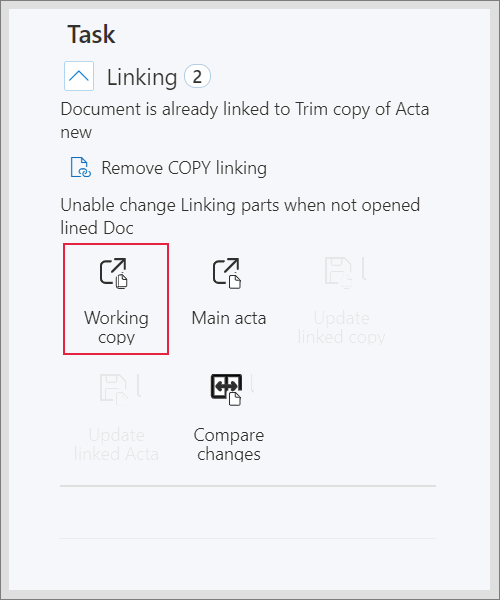
- Once he opens the working copy in the editor, he can do the changes - after click on Update linked copy and Update task
-
! Do not forget to assign the task back to the requestor before
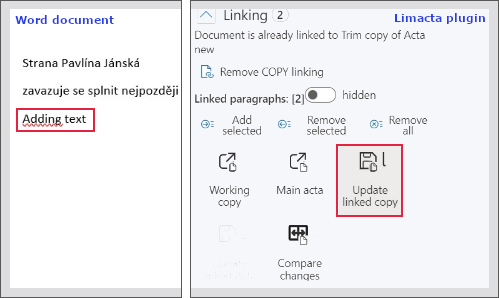
- Requestor of the task will open the task from task list, he will upload the working copy into the editor
- to see the difference and changes made between the current working copy linked to the task and the main document, click on Compare changes
green background - added text
red background - deleted text, the original document
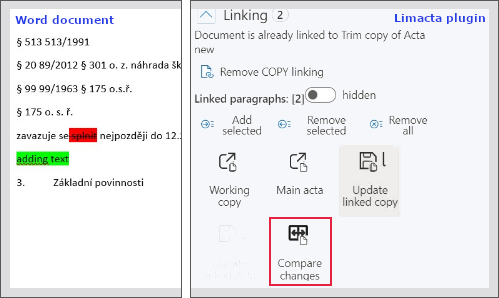
- As a requestor of the task you can open into editor also a main document
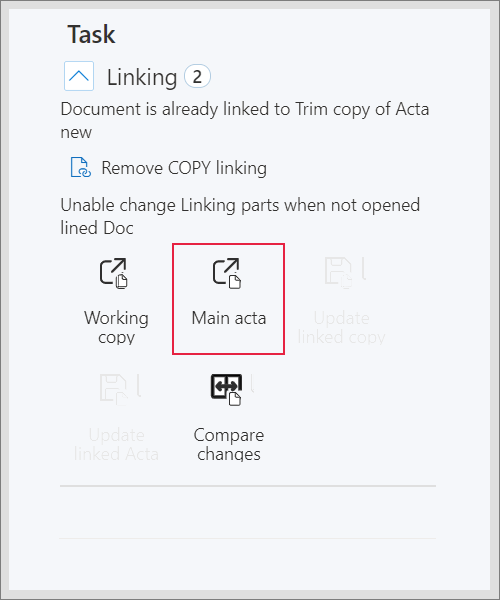
- Or you can remove the connection to the main file from what the copy was created
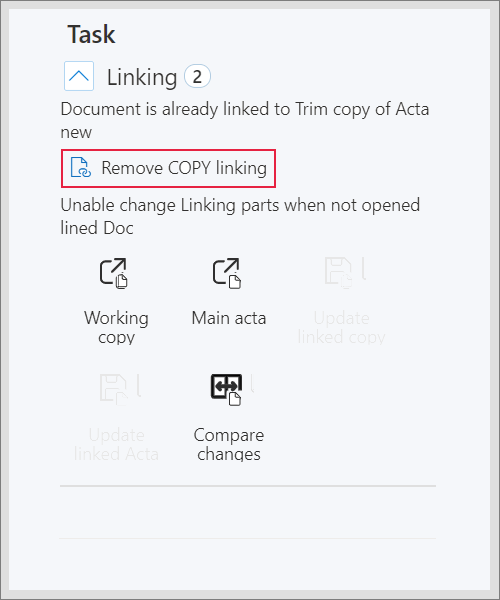
¶ Adding a comment
- If the requestor of the task wants to add a comment into a working copy, he opens the actual working copy in the task (he can also do the same in the working copy not conncetd with a task - document detail and its working copies)
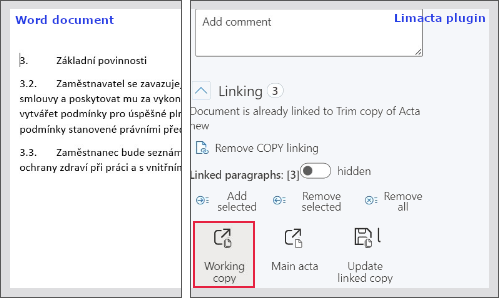
- After choosing the word/paragraph connected with the comment and through the Word editor add the comment, sends the comment with button OK
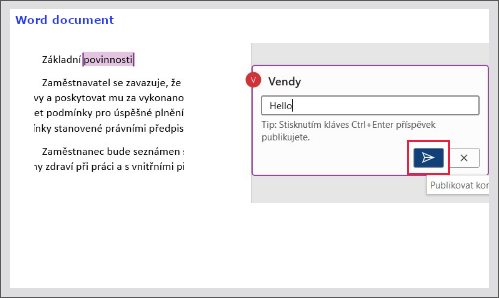
- Once he has sent the comment, clicks on Update linked copy and Update task
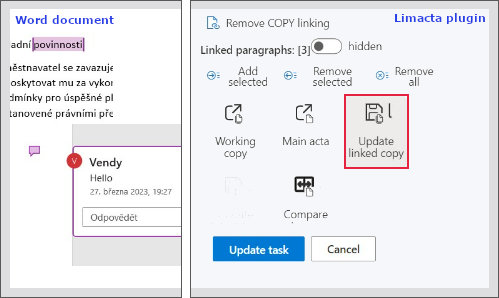
- Responsible person after opening the working copy from task can answer the comment, assigns the task back to requestor and after clicks on Update linked copy and Update task
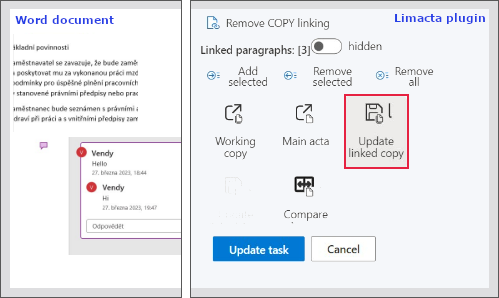
¶ Adding a bookmark and link
- If the requestor of the task wants to add a bookmark and link into a working copy, he opens the actual working copy in the task (he can also do the same in the working copy not conncetd with a task - document detail and its working copies) and chooses a text that will be a bookmark, adds the bookmark
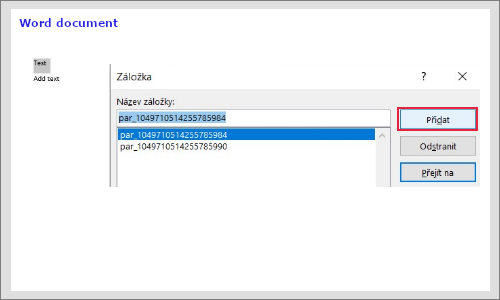
- After choosing the word/paragraph to be a bookmark and adding a link into a text with the bookmark, clicks on Update linked copy and Update task
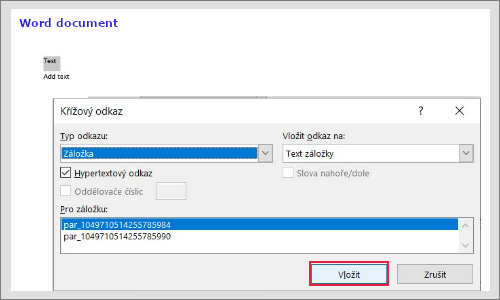
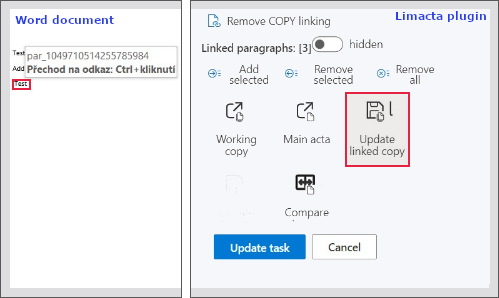
¶ Adding a note into a working copy
- If the requestor of the task wants to add a note into the working copy, he opens the actual working copy in the task (he can also do the same in the working copy not conncetd with a task - document detail and its working copies), after goes to References, then Add a note
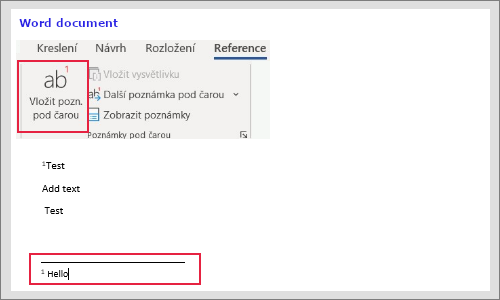
- After adding a note into the working copy, clicks on Update linked copy and Update task
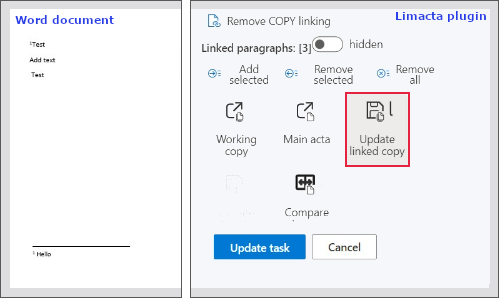
- Responsible person after opening the working copy from task can edit the note, assigns the task back to requestor and after clicks on Update linked copy and Update task