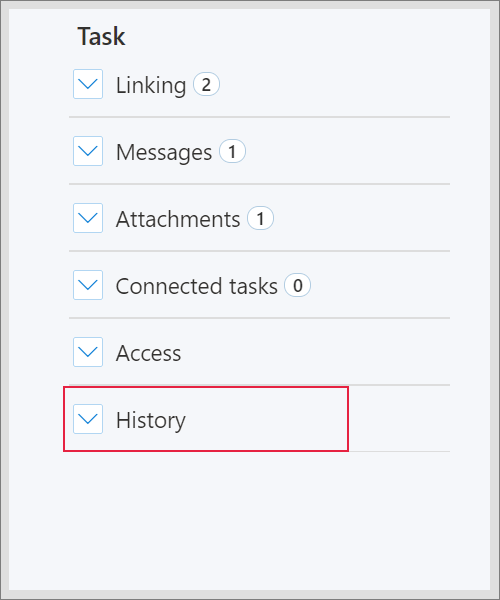¶ Add task
Tasks are used for working on one document between more users in Limacta.
Creator of the task can assign the task to another logged Limacta user - he can edit the working copy of the document linked to the certain task.
Task contains state - to choose if open or close. Assigned person is the solver of the task. Due date is a deadline for solving the task.
While creating the task, you can decide which parts of the document can be involved in the working copy - if the whole document (FULL copy) or just some paragraphs (PARTIAL copy).
This way of creating Tasks to the document is quicker and more explicit than using the email sending for the monitor and proceed changes in the document.
If you want to have note for you, you can use task without assigned person or Notes as well.
¶ Creating a new common task
-
After creating the document, open the file - go to Home section, choose a file and open it in the editor
-
Go to the document detail and click on + to add a new task
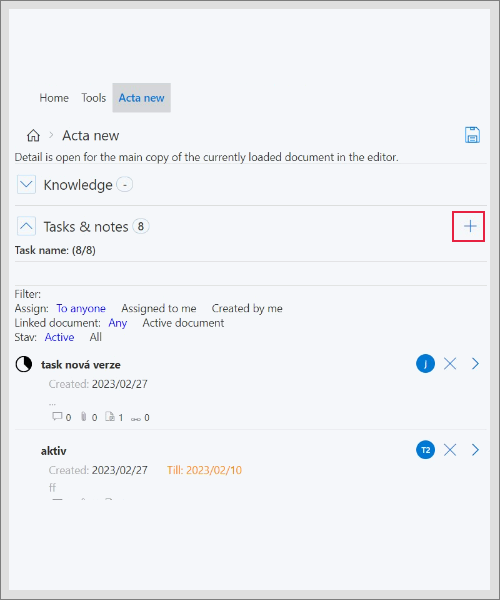
- You will display task page - start with the filling in the details (the task name must be longer than 3 letters)
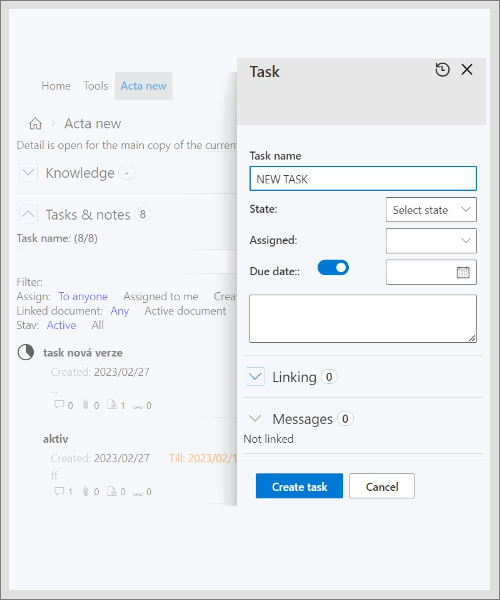
- Fill in all details, also you could assign the task to responsible person (Assigned to) (the user will have access to the working copy of the document linked to this task)
- the list of users is unique for each Limacta user - step by step how to link with other users, choose the one you want to work with
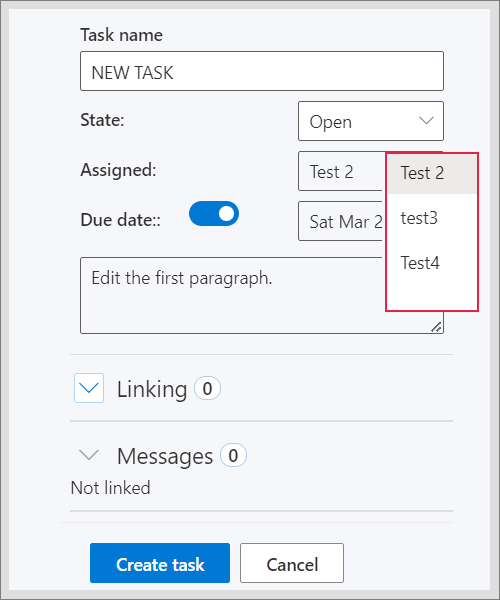
- in the box below Due date, there you can write a task description/note for your colaborator
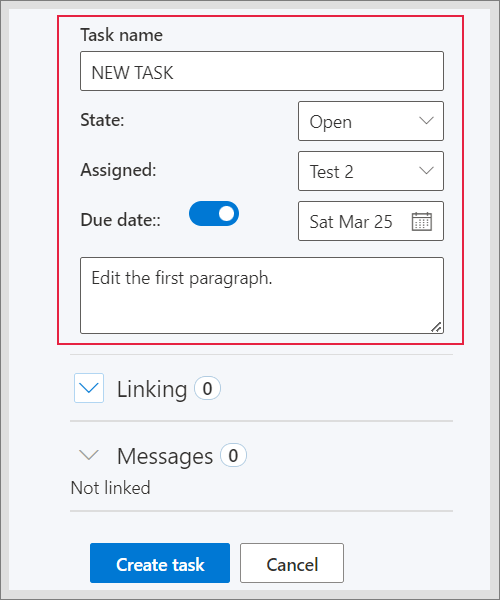
¶ Linking of the task to the document or working copy
- After filling in the task details, go to Linking to connect the task with a document and working copy
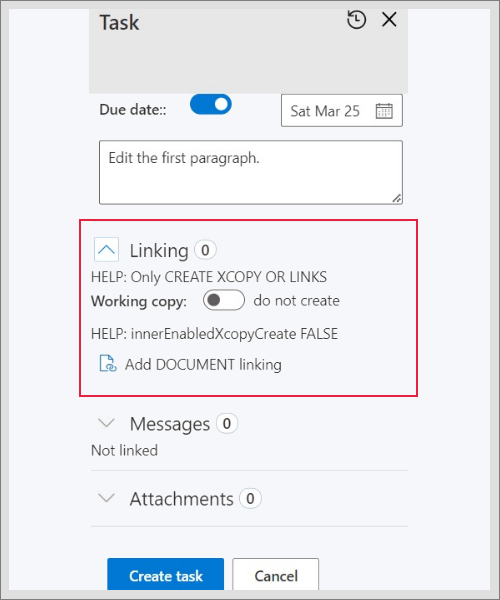
- Turn on the toodle botton to create a working copy related to this task
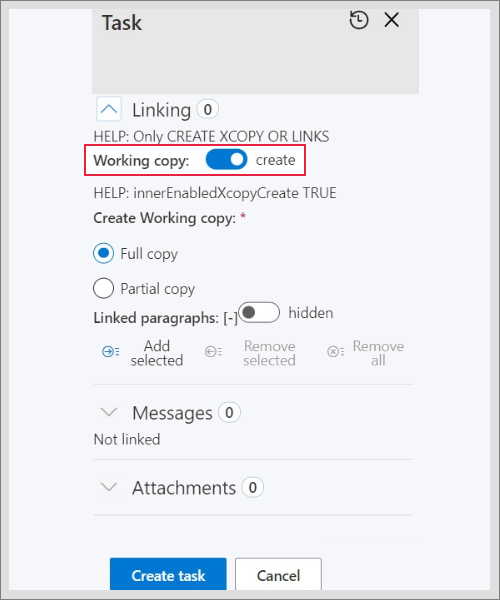
- Choose a type of working copy
Full - full text of the document
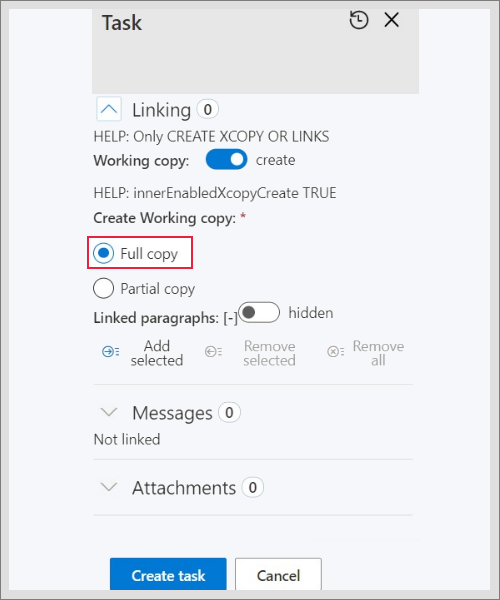
Partial copy - for chosen paragraghs
- if you change toodle from hidden to highlighted - you will see the linked paragraphs from the document
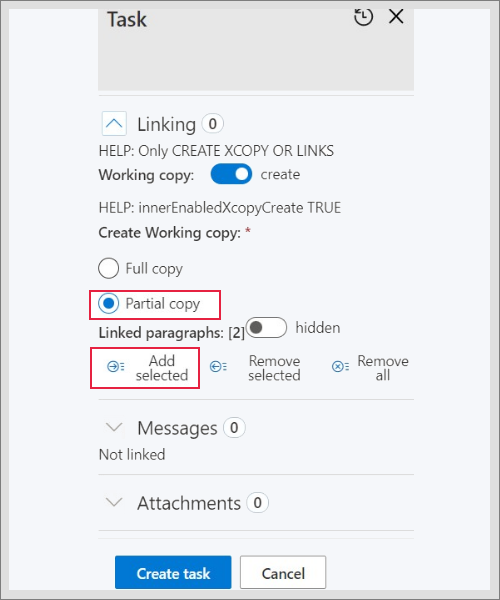
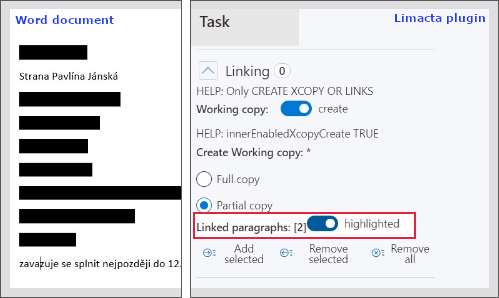
- with the bottoms Remove you delete all linked paragraph from the working copy
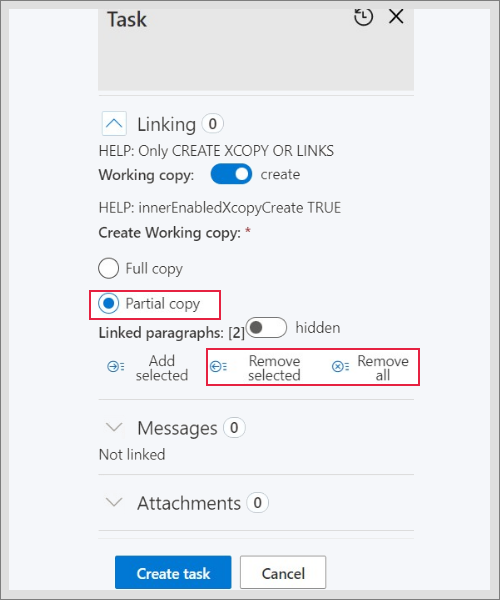
- When you managed this part, click on Create task (you can also proceed other sections as Messages, Attachments or Connected tasks before creating the task)
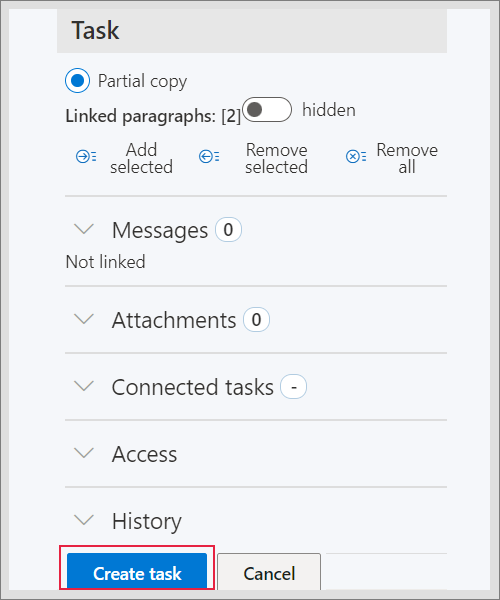
- How to work with the already created task with a working copy you will find in Working copies in tasks
¶ Task list and task information
- Once the task or the note is created, you can find it in the task list either in the Home section or in Tools - Task list (use the filter to search for the task if you know its name)
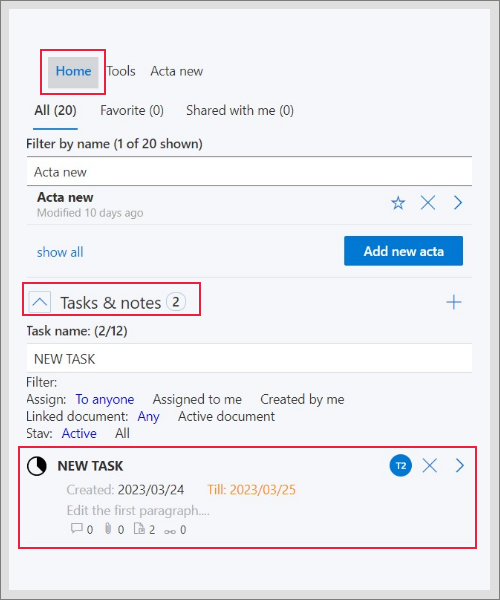
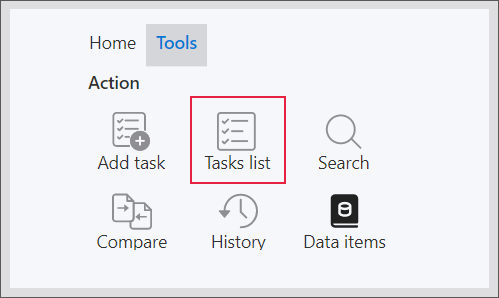
- Under the task you can find information about how many Messages, Attachments, linked document paragraphs or Connected tasks the task has
- also when was created, when is the deadline and the task description
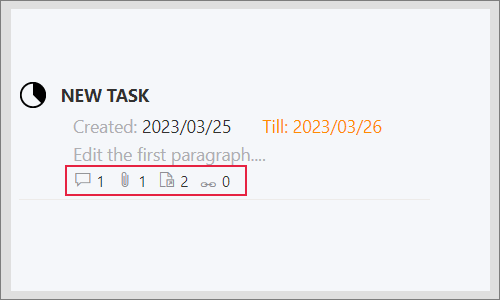
- Open the task with the highlighted symbol
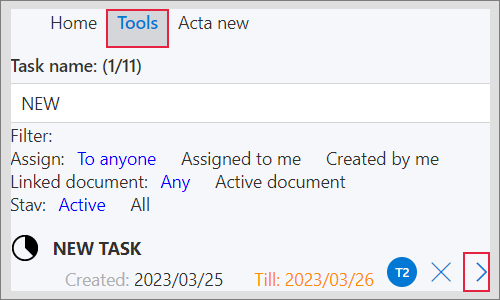
¶ Sending messages in tasks
- Feature Messages serves as a quick communication within the task with the task colaborator
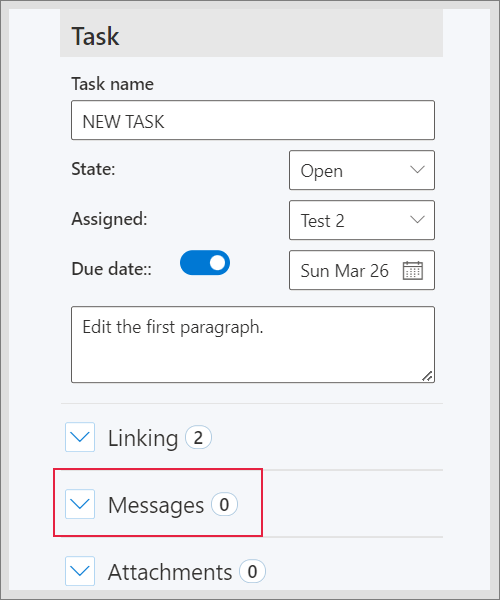
- Write the message into the line and click on Send button
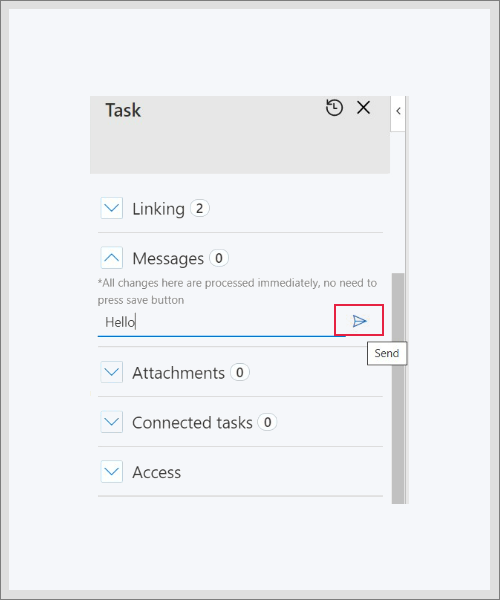
- After click on Update task
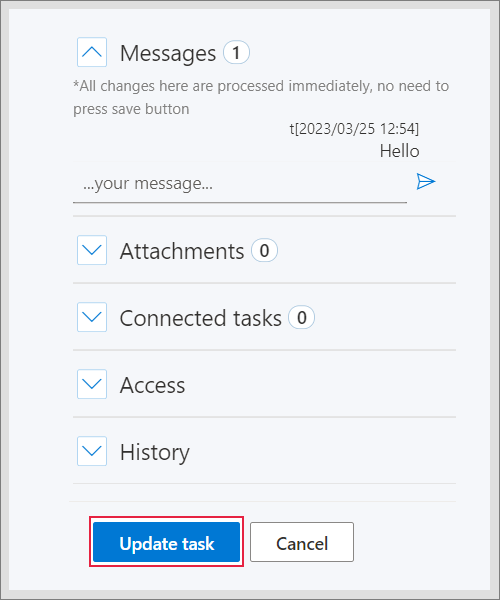
- The responsible person (assigned user) for the task can answer you once he opens the task in his plugin from the task list(after login into Limacta plugin)
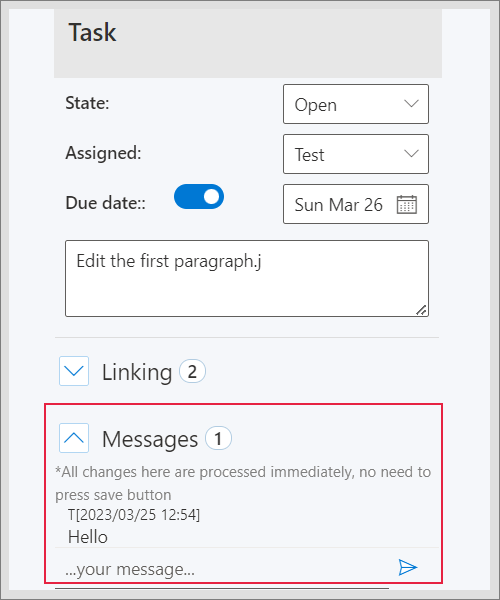
¶ Attaching files to tasks
- If you want to send a file through the task to your colaborator, go to Attachments section
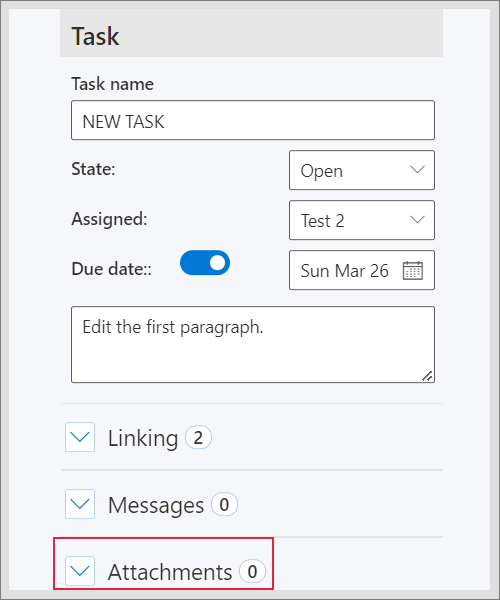
- Into the box upload the file you want to share from your PC
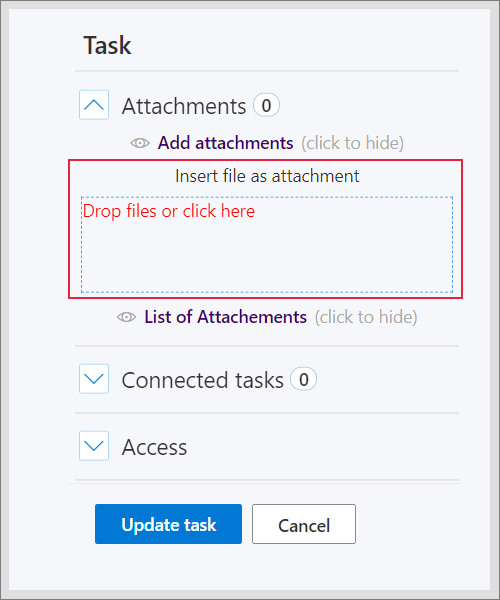
- After upload, click on the highlighted symbol to insert the file into the plugin, after click on Update task
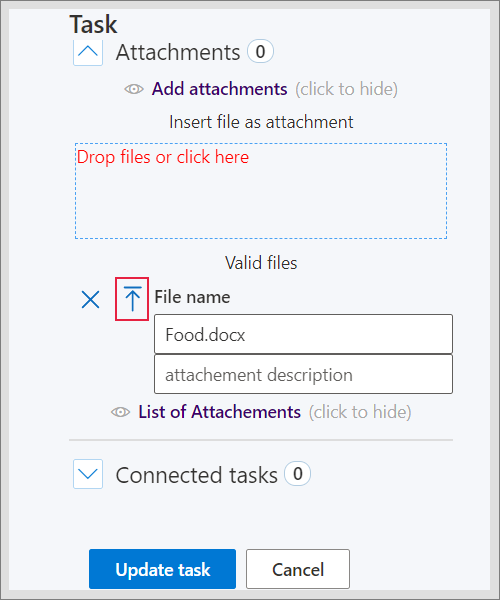
- After updating the task, you (or the assigned user for the task) can see the file in the List of attachments and you can download the file with highlighted symbol into your PC
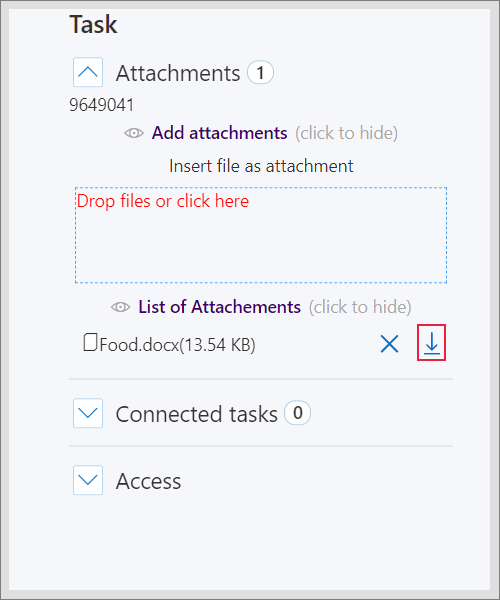
¶ Connected tasks
- Tasks can be connected with each other in the section Connected tasks
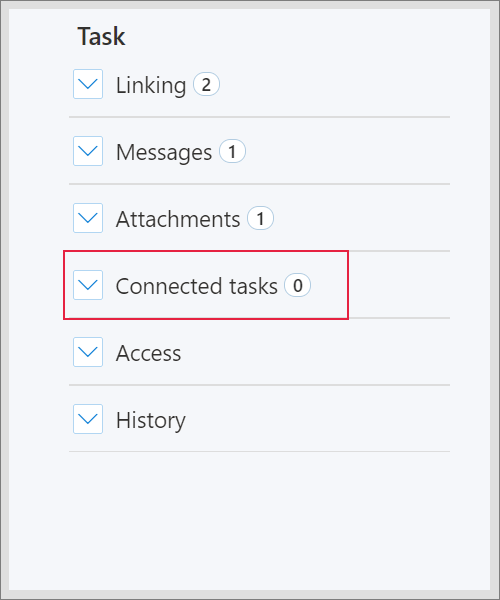
- For linking tasks, choose tasks from the list below you want to connect and click on linking symbol, after on Update task
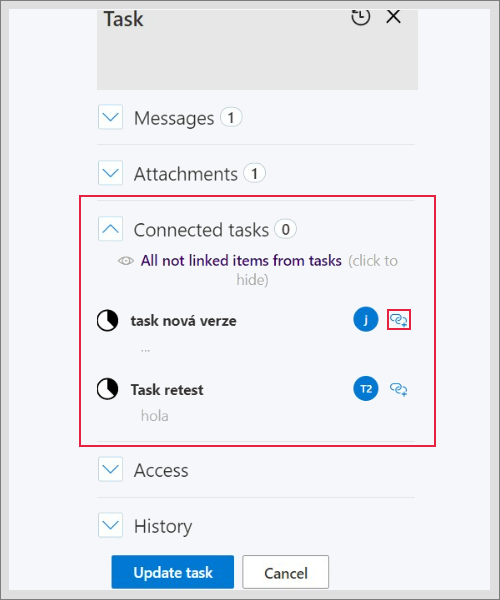
- After you can display the linked tasks to the certain open task in the plugin
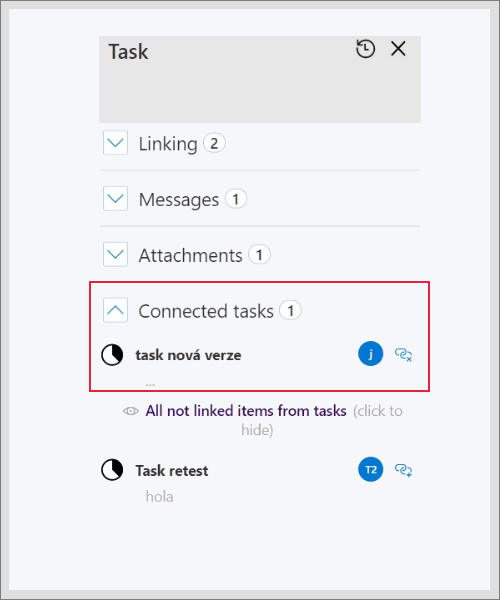
¶ Edit the access in tasks
- In the Access section, there you can edit the permissions to edit the working copy in the task for Limacta users from your Users list (the ones you are linked with)
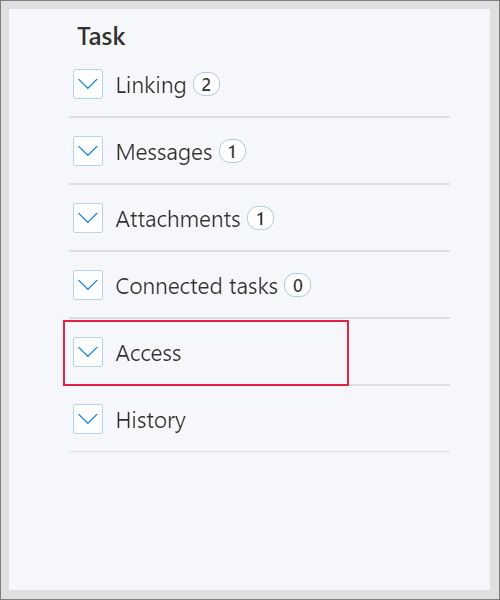
- you can filter the user with his name
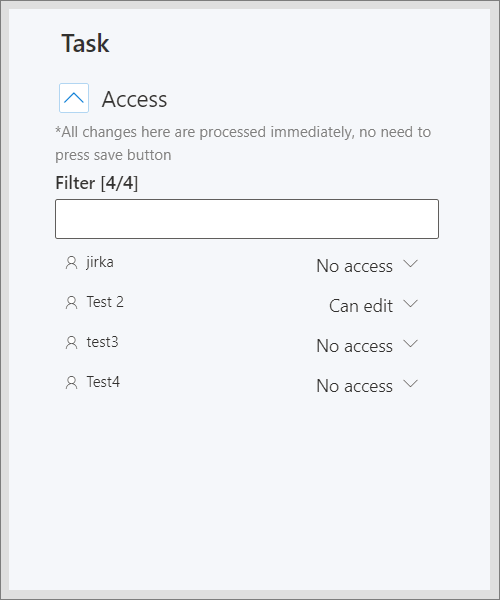
- For editing the access and editing of working task copy for other user - change the option for Can edit or No access, after click on Update task
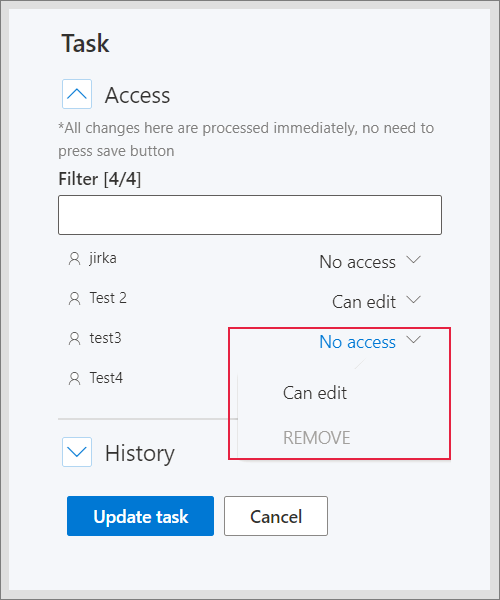
¶ Task History
- In the history section, you can monitor changes made in task - description, due date, attachments etc..